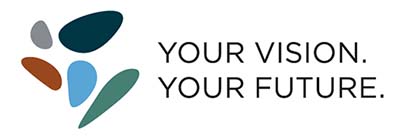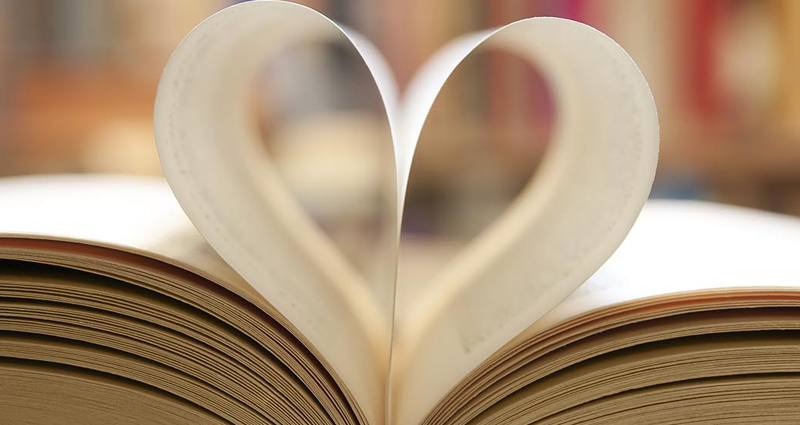Data Dashboard
Results for the Creeks & Critters eDNA water sampling (Spring 2023 & Autumn 2024) within Hornsby Shire waterways can be interrogated via the Data Dashboard below.
Note: You can view the Dashboard below in fullscreen by clicking the arrow ![]() in the bottom right corner. The Dashboard is best viewed on a desktop computer – unfortunately it is currently not designed for a mobile phone.
in the bottom right corner. The Dashboard is best viewed on a desktop computer – unfortunately it is currently not designed for a mobile phone.
View an additional Data Dashboard from EnviroDNA Laboratories and their written report.
Instructions on how to navigate the eDNA Data Dashboard
How do I most easily navigate to a particular creek eDNA sampling site to see what was detected?
- Go to the Site Name control panel.
- Click on the white portion to show a drop-down menu of all site locations.
- Click on the location of your choice to reveal relevant site results.
- Play around with the other buttons & control panels and explore – remember, this dashboard was developed to enable our citizen scientists to better analyze the eDNA data.
- Check out the information on the various dashboard controls
How do I look for a particular species and where it was detected?
- Push the Reset Button (circular button with arrows).
- Push the Critter Locator Toggle.
- Click on the Common Name or Species of the critter you want to check out.
TIPS
- Select multiple items (e.g. site locations on the map, drop-down menu, table, site list, status filter or images) by holding down the CTRL key.
- Reset all filters by clicking the circular Reset button with arrows.
- The Dashboard is best viewed on a desktop computer – unfortunately it is not designed for a mobile phone!
Dashboard Controls
Use the dashboard map to navigate via eDNA Sampling Site locations.
- Click on a blue dot to bring up results for that site location. Results are shown across the dashboard within a results list, species hierarchy wheel and as representative images.
- Hovering over a blue dot brings up a pop-up box containing relevant site information & observations collected by our citizen scientists. Move your mouse outside the red Hornsby Shire LGA boundary (or click outside LGA) to remove pop-up box.
- To reset and display all the blue dots click the reset button (i.e. circular button with arrows).
This part of the dashboard displays the eDNA sampling site names.
- A drop-down box allows you to select a specific sampling site location.
The Reset Button returns the Dashboard to its general default display which displays all site locations on the map (and all associated Results).
- If in doubt, commence each new search by pressing the reset button.
This allows one to see the difference between eDNA Samples 1 and 2. Two replicates were sampled/collected at each site location. (Note: The difference between these replicate samples highlights one of the limitations of eDNA sampling whereby certain DNA fragments were captured in one sample but not in the other.)
This button allows one to highlight locations of specific critters.
- Press the Toggle button and then select a critter from the Results list.
- Multiple critters can be selected by holding down the CTRL button on your keyboard and selecting additional critters.
- The Toggle can also be used to bring up all the site locations and then navigate from site to site by clicking on each one.
The Results table displays a summary of all the critters detected via the eDNA sampling. The columns provide biological classifications and other information, including:
- Common Name
- Species
- More Info - weblink to the Atlas of Living Australia
- Group
- Status – defines as either Domesticated, Introduced or Native.
- Sequence - The sequence count is an indication of how many times a DNA sequence matched to a name was counted. It is not an indication of how many individuals with that name were detected. This only shows us presence and absence of an organism.
- Sites - the number of sites where a particular critter was detected. If you click on the number these sites will be highlighted on the map.
This displays all species found for the sites selected – i.e. the Group they belong to, and the Family and Common names. Click on any segment within the wheel to highlight:
- Species within the results table.
- Site locations within the map.
- The number in the middle of the wheel shows the percentage representation.
- Click on the segment again to deselect.
This button brings up a page that displays:
- Top 10 sites by count of species detected.
- Top 10 species by count of species detected.
- Sample site metadata - additional sampling site information, including observational and environmental data collected in situ by our citizen scientists.
- Distribution of detected species by site
Press the back arrow in the left-hand top corner to get back to the main page.
These dashboard buttons sort the data into Domesticated, Introduced and Native classifications.
- Click on a box to select – click on the box again to deselect.
These dashboard images are representative of the species listed within the results table.
- Click on an image to see the name in the table and the site location on the map.
- If you want to know more about that species, click on the More Info weblink in the table.